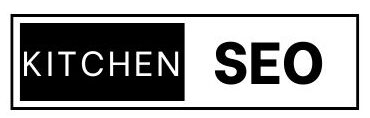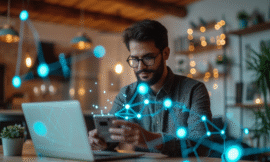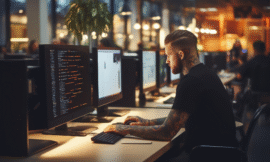What Is the Discord Developer Portal?
So, let me break it down—no tech jargon, I promise. The Discord Developer Portal is like your control room if you ever want to build something cool for Discord. Whether it’s a bot that welcomes new members with funny gifs, or a custom tool that pings your friends when your stream goes live—it all starts here.
When I first landed on the portal, I was clueless. It felt like walking into a cockpit without knowing what any button did. But once I got the hang of it, it all started making sense. You don’t need to be a coding wizard either. If you can follow simple steps, you can make it work.
Why You Might Want to Use the Discord Developer Portal
Honestly, the first time I used it was because I was tired of doing the same thing in my server over and over—saying “hi,” dropping links, managing roles. I thought, “There’s gotta be a better way.”
And there was.
With a few clicks and some setup, I made a simple bot that welcomed users, assigned roles, and kept things organized. Life-changing? Not exactly. But for my server—it was. I didn’t have to micromanage everything anymore.
Whether you run a gaming server, manage a study group, or just want to build something cool with your friends, the Developer Portal is where it all begins.
How to Access the Discord Developer Portal
Getting there is super easy:
-
Log in with your Discord account
-
Boom—you’re in
Once you’re inside, you’ll see tabs like “Applications,” “Teams,” and “Docs.” Don’t worry if it looks overwhelming at first. Think of it like a new phone—you’ll get used to it fast.
Pro tip? Bookmark the page. I lost it twice and had to dig through my history.
Creating Your First Discord Application
Let’s walk through making your first “application” (which is just a fancy name for your bot setup).
-
Click “New Application”
-
Give it a name (mine was PizzaBot 🍕)
-
Click “Create”
That’s it! You’ve now got a space to build your bot or tool. Inside the app, you’ll see things like your Client ID and Secret. These are like your bot’s ID card and password—never share them!
I learned that the hard way. Once, I accidentally shared my bot token in a screenshot. Someone used it to spam a bunch of servers. Lesson learned: keep it private.
Adding a Bot to Your Application
Now the fun part—turning that app into a working bot.
-
Go to the “Bot” tab
-
Click “Add Bot”
-
Confirm with “Yes, do it!”
Now you have a bot! 🎉
Copy the bot token (you’ll need it to make the bot actually do stuff), but treat it like your bank password. If you ever think it got exposed, just regenerate it.
Understanding Bot Permissions and Intents
Think of permissions as keys. You’re giving your bot keys to different rooms in your server. Want it to manage messages? You’ll need to check that box. Want it to read user activity? There’s a permission for that too.
Intents are just a way to tell Discord what kind of events your bot cares about. For example, does your bot need to know when someone joins? Then enable the Guild Member Intent.
This part confused me at first, but the documentation helped a lot—and once you understand it, setting up future bots becomes a breeze.
OAuth2 and Inviting Your Bot to a Server
This is how you give your bot access to your server.
-
Go to the “OAuth2” tab
-
Click on “URL Generator”
-
Select
botunder scopes -
Set the permissions you want
-
Copy the URL and paste it in your browser
-
Choose the server you want to add it to
Boom—your bot is in! I remember how excited I was the first time I saw mine pop up in the member list. It’s like seeing your creation come alive.
Using the Developer Documentation
The “Docs” tab is your best friend. It explains everything the Discord API can do. It might seem intimidating at first, but it’s honestly one of the better-written tech docs I’ve come across.
Here’s how I made peace with it:
-
I searched for specific problems (“how to send a message with a bot”)
-
I copied sample code and tested it
-
I slowly started to understand the structure
You don’t have to read everything. Just focus on what you need at the moment.
Best Practices for Beginners Using the Discord Developer Portal
Here’s what I wish I knew earlier:
-
Use a test server — don’t test your bot in your main server. I accidentally kicked out half my mods once 😅
-
Always keep tokens private
-
Learn rate limits — if you spam too many messages, Discord will block your bot
-
Log your errors — seriously, this saves so much time when something breaks
Making mistakes is part of learning. I made plenty. But each one taught me something useful.
Common Mistakes to Avoid (From My Experience)
-
Forgetting to enable the right intents (your bot won’t respond!)
-
Giving too many permissions (security risk!)
-
Using outdated code examples
-
Skipping the docs and relying only on YouTube videos (balance both)
When in doubt, test everything in small steps. It’ll save you a ton of headaches.
Where to Learn More
Here are a few places I still use:
-
Discord API Docs – https://discord.com/developers/docs
-
YouTube – Just search “Discord bot tutorial 2025”
-
Stack Overflow – For specific errors
-
Discord Dev Community – There’s always someone who’s been there
Final Thoughts: Why the Discord Developer Portal Is Worth Exploring
You don’t have to be a developer to build something cool. The Discord Developer Portal gives anyone with curiosity and a bit of patience the tools to create, automate, and connect.
I started with zero knowledge. Just a problem to solve and some free time. Now, I’ve built bots for friends, for fun, and even for work.
If I can do it—you can too.